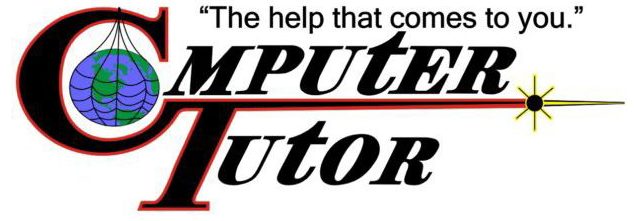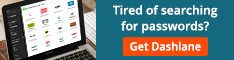Call me stupid, or perhaps remiss in not realizing this before, but just last week a client of mine brought her daughter into my shop and showed me something I was totally unaware of and it alarmed me. Ok, even the computer geeks can be a little naïve sometimes.
Until I saw this, I was completely unaware how easy it is for someone to see your passwords using Google Chrome or Mozilla Firefox. For years I’ve used Internet Explorer until recently when there seemed to be more trouble with it accessing a lot of web pages and I switched to using Mozilla by default. Since I’m not extremely worried about someone breaking in and stealing my desktop computer, I have not really worried about someone getting access to my stuff and I’ve let Mozilla and previously IE store my passwords. Well after she showed me how easy it is to recover those passwords, I will no longer do this.
What this means for you…. If you let your internet browser, Chrome or Mozilla Firefox, store your passwords to any site that you log into, they are easy to see if someone gains access to your computer. If you don’t ever allow your browser to keep your passwords, you don’t have to worry about this. But two scenarios that come to mind where this could be a problem. If someone is in your house who is less than trustworthy and they know about this, and they sit down at your computer and look up your browser stored passwords to your PayPal or your bank account, now they can go somewhere else and log in and have access to your money.
The second scenario is if someone gains remote access to your computer. I’m not able to count how many calls I’ve received where someone has called me after having mistakenly given some stranger on the phone access to their computer. These people could do the same thing and get any passwords you have stored or the convenience of not having to put them in every time you visit a webpage.
So my advice, if you have been letting the internet browser store your passwords, STOP! This is not safe and you should remove the passwords you have stored.
Now, if you are like most of us and you struggle with remembering all these passwords and coming up with good passwords. I recently had a good friend ask me about a password manager and so I started doing some investigating and have some information I am going to share with you.
1st some advice, don’t use the same password for what you wouldn’t share with a stranger on the street. If someone figures out your password to your email and you use the same password to your bank site, then they will try that site at everything possible to gain more access. This happens all the time. Which is what makes a password manager even more essential.
A password manager is a program that you can run on your computer, tablet, or phone and you create one strong password to gain access to the manager, and it manages all of your other passwords. For how to create a strong password, see my suggestion below.
Now until my friend asked me about Dashlane password manager I wasn’t all that familiar with any of them, so I did some research and read thru a lot of reviews so that I could make a recommendation to everyone.
There are several password managers out there in the market, and I’m sure I’ve missed some, so this list won’t include all of them. But the main two that came up ranked in the top amongst the reviews that I read were Dashlane and LastPass.
Out of those two I chose Dashlane because it had better support reviews and seemed to have less glitches and problems than any of the others. I am now using the professional version of Dashlane in my personal and business systems. We are also using it in the office to share access to systems we need here. In the process we emailed both companies with questions and Dashlane responded the same day, LastPass responded 2 days later.
Ok there are typically two types of password managers, the free ones and the paid ones. Let me explain, a free one usually has some sort of limitation on either syncing or limiting to how many passwords you can store. For instance Dashlane free seems to work fine for everything but does not share your password vault with your other devices. For instance if I store the password to my ebay account on the office computer, and I change it, when I go home on my laptop and try to access ebay from there, I have to remember what the password was changed to and then put it in again. Now if I have the paid version, which I do, Dashlane will update my new changed password on any device that I’ve installed it on. So I don’t have to remember it when I pull up ebay on my phone the password is updated and maintained by Dashlane.
Dashlane paid charges $40/yr to sync all your devices, this is a bit higher than LastPass which charges $12/yr, but the reviews talked about the support being so much better and the glitches so much fewer with Dashlane, so I went that route.
I’m going to include links to several of the reviews that I found useful.
We are now affiliates with Dashlane because I liked it so well. So, if you decide to purchase it, please do so through link or by clicking the banner below. This way we get credit for it and it helps us out. 🙂
Here is a link to most of the major competitors for paid or premium password managers: http://www.pcmag.com/article2/0,2817,2407168,00.asp
This is a rating of the top 5 by users at lifehacker: http://lifehacker.com/5529133/five-best-password-managers
This reviewer says that LastPass has some glitchiness, and he compares some of the top rated: http://www.asecurelife.com/dashlane-vs-lastpass-vs-1password-vs-roboform-vs-keepass/
Another good review: http://www.tomsguide.com/us/best-password-managers,review-3785.html
Here is a link to a review of free password managers: http://www.pcmag.com/article2/0,2817,2475964,00.asp
Now many of you have heard this, but I’m going to repeat it for anyone who might be new. This is my suggestion for creating a good password.
How to create a good password:
The elements of a good password are
- It contains 8 or more characters.
- It contains both capital and lower case letters.
- It contains at least 1 number.
- It contains at least 1 symbol like ? ^ # etc…
Some systems have other restrictions and some won’t let you use all these, so you have to get creative.
Now you DO NOT want to use things that can be tied back to you. For instance, not your phone number, birth date, address etc….
You also DO NOT want to use words or things that make sense.
The easiest way to create a good password is to write out a sentence or your favorite Bible verse like this:
1 of my favorite things to do is fly a Cessna 172 with my wife!
Notice that I underlined all of the first letters of each word as well as the numbers and punctuation. You can use the last letters instead of the first, or whatever you are comfortable with. This is what your password will be.
1omfttdifaC172wmw!
Of course you don’t have to have one that long, and this works with a favorite Bible verse or whatever sentence you can remember.